Figma Variable Export
Introduction
Section titled “Introduction”The “Figma to Slint” plugin bridges the gap between Figma designs and Slint user interfaces. It provides two primary functionalities:
- Object Inspection: Allows developers to select any object on the Figma canvas and view its properties (like dimensions, colors, fonts, etc.)formatted as a Slint code snippet. This is useful for quickly translating visual design elements into Slint code. When paired with the variable export, this inserts variables into the code, if they are used in the Figma file.
- Variable Export: Enables the reliable export of design tokens (variables for colors, numbers, strings, and booleans) defined in Figma directly into
.slintfiles. This feature fully supports Figma’s modes, allowing for themeable designs (e.g., light and dark modes) and generates the necessary Slint structs, enums, and global instances to use these tokens seamlessly in your Slint application.
Setting up the Figma Inspector
Section titled “Setting up the Figma Inspector”First of all, find and enable the “Figma to Slint” plugin in the Figma Plugin Manager. The inspector currently has 2 functions. One is to inspect individual Figma objects for their properties, and the other is to export the variables defined in Figma so they are useable in Slint directly.
Key Features of Variable Export
Section titled “Key Features of Variable Export”-
Type Conversion:
The plugin maps Figma variable types to their corresponding Slint types as follows:
Figma Variable Type Slint Type Color brushFloat lengthString stringBoolean bool -
Mode Support: For a figma file where Mode
MyCollectionhas modeslightanddark, the exporter will create a Slintenumfor mode selection (e.g.,MyCollectionMode { light, dark }). The file also contains aSchemestruct (MyCollection-Scheme) representing the structure of variables. AScheme-Modestruct (MyCollection-Scheme-Mode) holds instances of theSchemefor each mode. And finally a global instance (my_collection) which contains:mode: An instance ofScheme-Modeholding the resolved values for each mode.current-mode: Anin-outproperty using the modeenumto control the active mode.current: Anoutproperty dynamically selecting the correct scheme instance based oncurrent-mode.
-
Reliable Variable Resolution: Automatically resolves all variable aliases (references) to their concrete values, ensuring consistent and predictable output regardless of how variables reference each other.
-
Hierarchy Generation: Interprets
/in Figma likecolors/background/primaryto generate nested Slint structs so the corresponding variables are nested for dot notation in Slint, thus the above example turns intocolors.background.primary -
Robust Mode Handling: Intelligently matches Figma modes to ensure all variables export with their correct values, even when mode IDs don’t match perfectly between collections and variables.
-
Name Sanitization: Cleans up collection, variable, and mode names to be valid Slint identifiers (e.g., converting spaces and special characters to underscores, handling leading digits).
-
Export Options:
- Separate Files: Exports each Figma collection into its own
.slintfile. Creates<collection_name>.slintfiles with automatic cross-collection imports when needed. - Single File: Combines all collections into a single
design-tokens.slintfile for simpler project integration.
- Separate Files: Exports each Figma collection into its own
-
README Generation: Creates a
README.mdfile alongside the export, summarizing exported collections, renamed variables, and any warnings.
-
Inspector:
- Bring up the plugin UI and select any object you’d like to inspect.
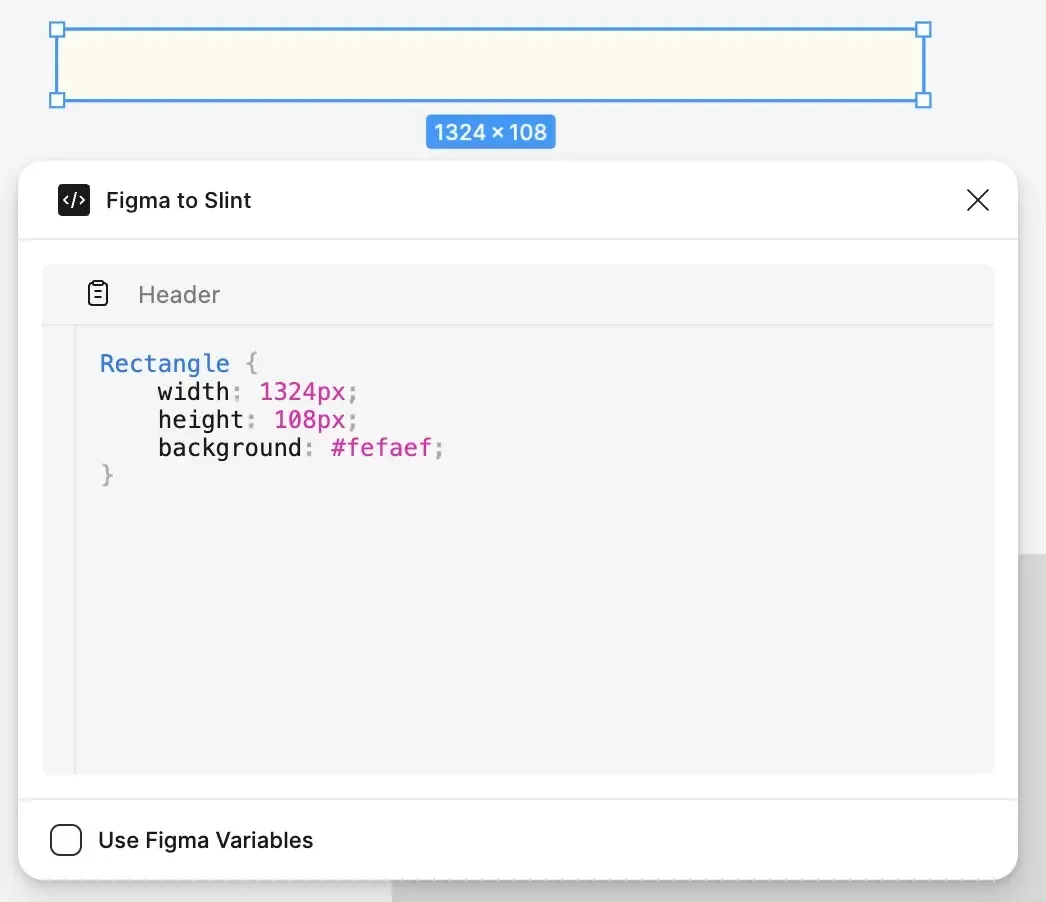
- Bring up the plugin UI and select any object you’d like to inspect.
-
Variables:
- To see and export variables, check the “Use Figma Variables” checkbox in the plugin UI.

- Now when selecting objects to inspect you should see variable names instead of resolved values (if they are assigned)
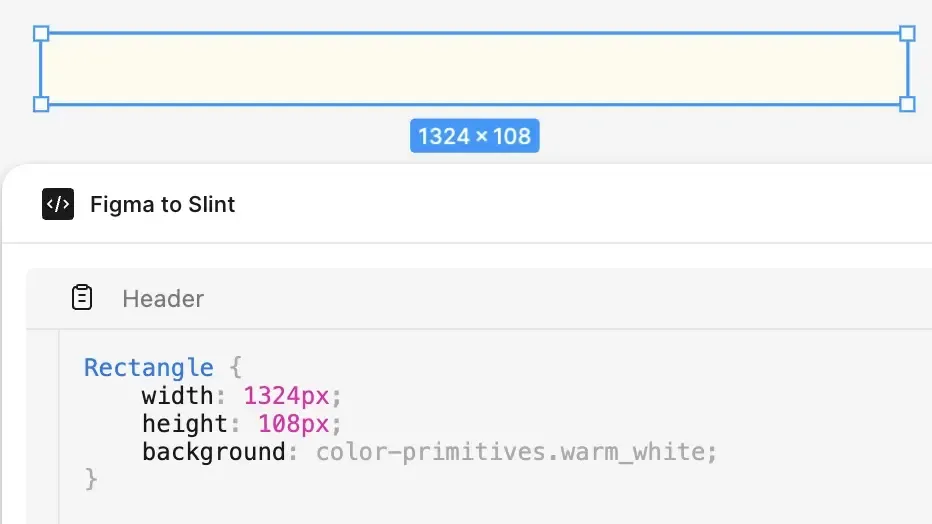
- To see and export variables, check the “Use Figma Variables” checkbox in the plugin UI.
-
Export: Click the “Export” button and choose:
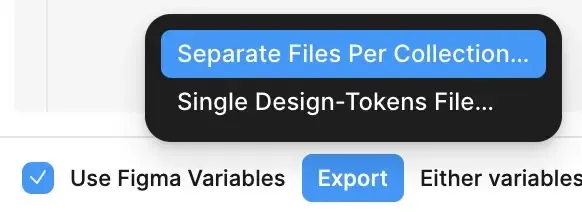
Separate Files Per Collection…: Recommended for organization. Creates<collection_name>.slintfiles.Single Design-Tokens File…: Createsdesign-tokens.slintfor simpler project integration.
-
Integrate:
- Place the generated
.slintfile(s) in your Slint project.
- Place the generated
Design-Token File Structure
Section titled “Design-Token File Structure”-
Import
// If separate files:import { Colors } from "colors.slint";import { Spacing } from "spacing.slint";slint// If single file:import { Colors, Spacing } from "design-tokens.slint";slint -
Use variables
// Use the tokens:MyComponent := Rectangle {background: Colors.current.background.primary; // Access via .current for mode switchingheight: Spacing.medium; // Access directly if single-mode or not mode-dependent}slint -
Mode Switching: (For multi-mode collections) Modify the
current-modeproperty of the imported global:// Example: In your main component's logicinit => {// Set initial modeColors.current-mode = ColorsMode.dark;}// Or in response to a user action:clicked => {Colors.current-mode = (Colors.current-mode == ColorsMode.light) ? ColorsMode.dark : ColorsMode.light;}slint- All properties accessed via
<collection_name>.current.*will automatically update.
- All properties accessed via
Naming Conventions & Sanitization
Section titled “Naming Conventions & Sanitization”-
Hierarchy: Figma uses
/in variable names (e.g.,radius/small,font/body/weight). The export will use these to create nested Slint structs for code completion clarity. -
Sanitization: Collection names, variable names (path segments), and mode names are automatically sanitized:
- Spaces and invalid characters (
&,+,:,-, etc.) are typically converted to-for collection/struct names and_for property/enum names. - Leading/trailing invalid characters are removed.
- Names starting with a digit are prefixed with
_orm_. - Any variable named exactly
modeat the root of a collection is renamed tomode-varin the Slint output to avoid conflicts with the generated schememodeproperty.
Example
Section titled “Example”Variable
Color & Shade (only #hex values)in a collection namedColor Primitiveswould get turned intocolor-primitives.color_and_shade_only_hex_values - Spaces and invalid characters (
© 2025 SixtyFPS GmbH